How To Download Your EBooks To Kindle and iBooks
To download the ebook to iBooks on iPad/iPhone
Click the download link in the email we sent you. Once the ebook is open in your email app or safari app, click the share icon (which looks like a box with an arrow coming out from the top) and select “Copy to iBooks.”
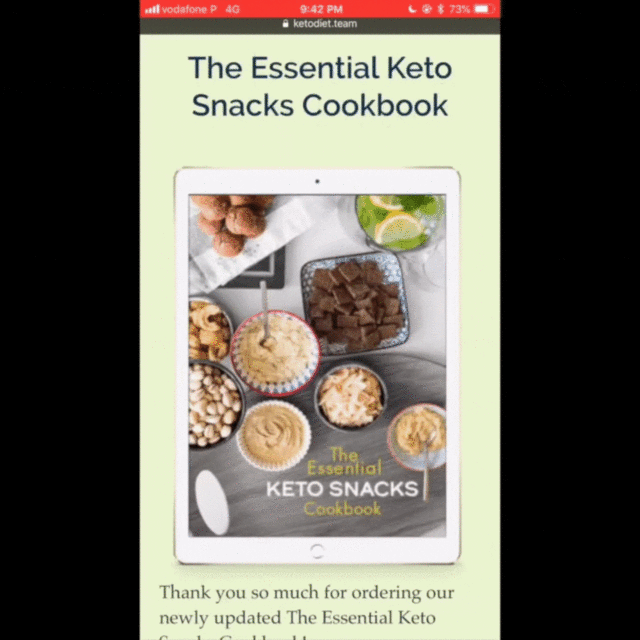
To download the ebook to the Kindle app on iPad/iPhone
Click the download link in the email we sent you. Once the ebook is open, click the share icon (which looks like a box with an arrow coming out from the top) and select “Copy to Kindle.”
To download the ebook to your Kindle device
You must first download the cookbook to your computer.
You can send the ebook file to your Kindle device by email:
This link has detailed instructions on exactly how to do that: http://www.amazon.com/gp/sendtokindle/email
If you’re using Google Chrome:
Google Chrome created a special extension (http://www.amazon.com/gp/sendtokindle/chrome) that you can use to send files directly to your Kindle.
If you’re using Mozilla Firefox:
Mozilla Firefox created a special extension (http://www.amazon.com/gp/sendtokindle/firefox) that you can use to send files directly to your Kindle.
If you’re using a Windows computer:
Amazon offers a special program: http://www.amazon.com/gp/sendtokindle/pc
